Each project consists of personas, journey maps and stakeholder maps and can have different users assigned.
- Organizations and projects in Smaply
- Moving projects to other organizations
- Duplicating projects
- Deleting projects
Organizations and projects in Smaply
With Smaply you can handle multiple organizations, projects and users.
Organizations
Each organization has individual settings, billing and multi-user management.
An organization can have unlimited projects and you can assign different users to each project seperately.
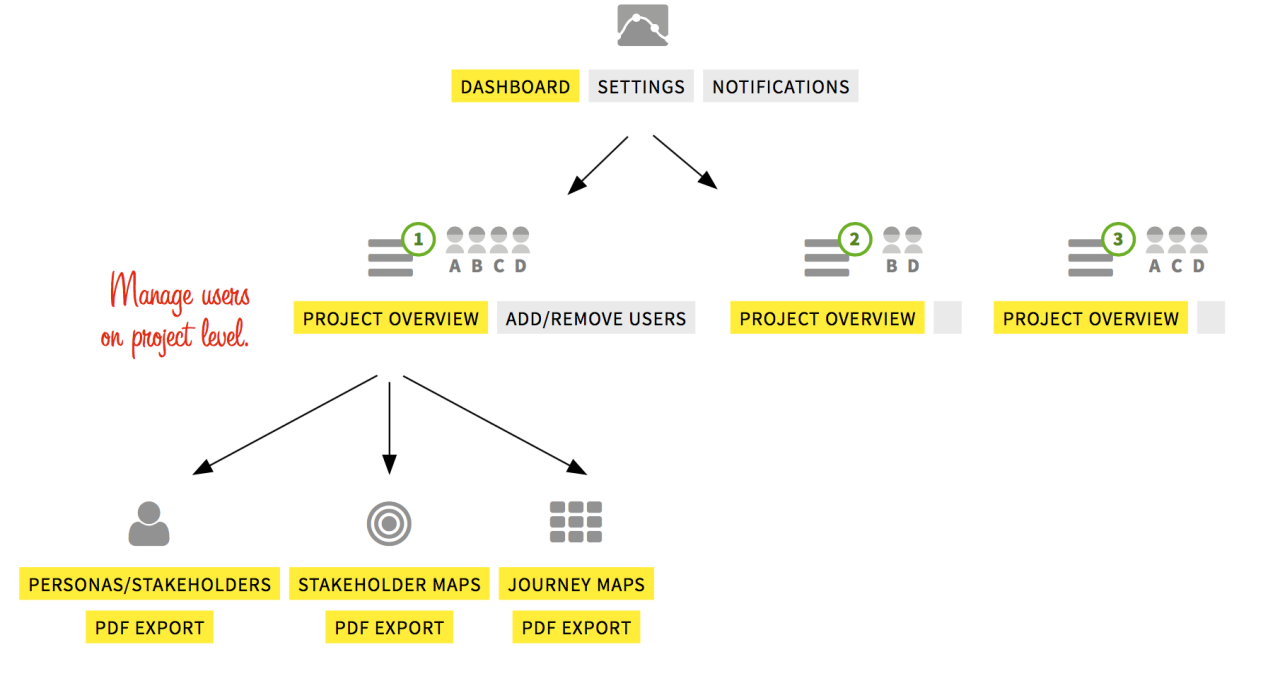
Projects
Each project consists of a number of personas, journey maps and stakeholder maps. The three tools work hand in hand:
- Personas exemplify a group of people, such as a user groups, customer segments, employee types (we only refer to customers in this guide, but it depends on the focus of a project). More on personas
- Journey maps visualize the experience of a persona as a sequence of steps. More on journey maps
- Stakeholder maps reveal the ecosystem of people, organizations and things involved in a certain experience. More on stakeholder maps
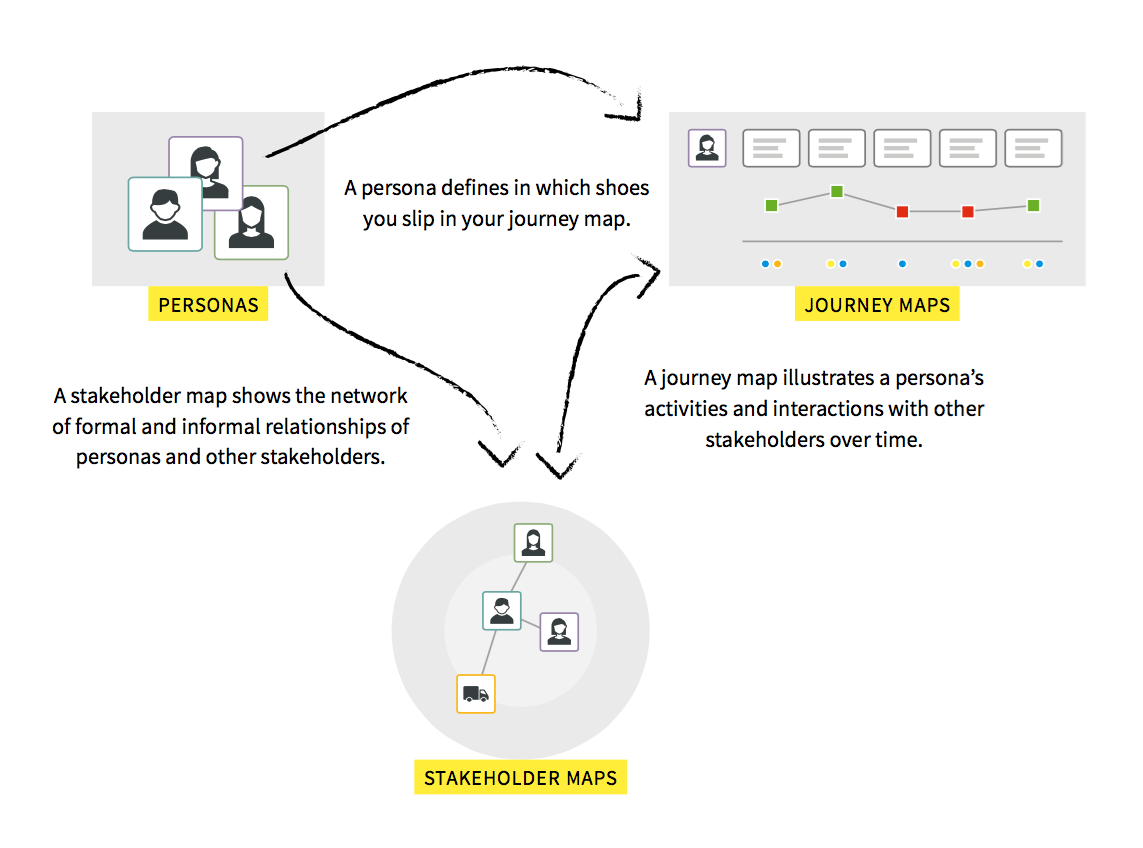
The connection of personas, journey maps, and stakeholder maps
Moving projects to other organizations
You can move a project from one account to another.
To move a project, you need to meet these requirements:
- you are a member of both organizations
- the account your are moving the project to must be a paid one (not a trial account)
To move a project from one organization to another, go to the dashboard, click on the three little dots on the right hand side of the project and choose "Move Project".

Duplicating projects
If you copy a project, the personas, stakeholder maps and journey maps within that project are copied as well. This way you can re-use your personas and maps in many different projects.
To duplicate a project, go to the dashboard, click on the three little dots on the right hand side of the project and choose "Duplicate Project".

Deleting projects
To delete a project, go to the dashboard, click on the three little dots on the right hand side of the project, and choose "Delete Project".

Was this article helpful?
That’s Great!
Thank you for your feedback
Sorry! We couldn't be helpful
Thank you for your feedback
Feedback sent
We appreciate your effort and will try to fix the article