Activate comment mode to collect feedback on your journey map. Besides exporting and sharing read-only versions of your journey maps, you can invite people to add their comments online and directly on the journey map.
Starting comment mode
You find the menu point Comments in the upper right corner, right next to the export manager. You can start and stop people’s access to the comment view anytime.
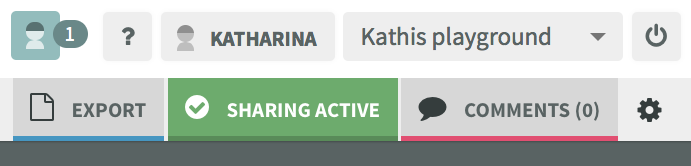

Inviting others to comment on journey maps
If you want people to comment on your map, just invite them by using the invitation form of the Comments Manager and inserting their email address. They will get an invitation via email, including the URL which leads to your journey map. You can invite as many users as you want. You can also resend the invitation and revoke access from single users.

Who can make comments?
Commenting on journey maps is possible for:
- those who have a Smaply login and access to the respective project
- those who got an invitation from you
Both groups of people can view all comments made on the map (also those that have been added by others) and reply to comments.
Manage comments
You can create own comments, view other people's comments, respond to and manage the comments if you switch from "invitations" to the "comments" tab. Also you can resolve or delete comments you do not want to further discuss.
Adding new comments
There are two ways to add new comments:
- Create a new thread
Pick the journey map detail you want to add a comment to, move the cursor to the upper left corner, and click on the plus-symbol that appears. Every new thread will get an own automatic number so you can distinguish threads easily.
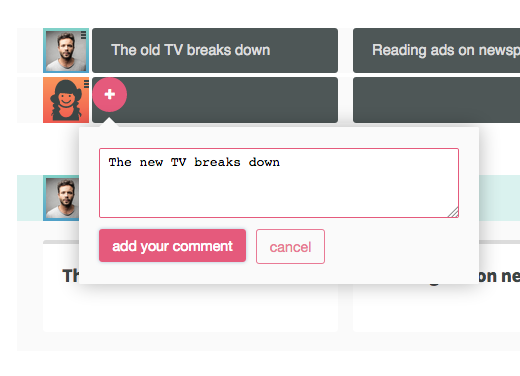
b. Comment on an existing thread
You can also reply to existing threads/comments. In oder to do so just hit the reply button of the respective comment.
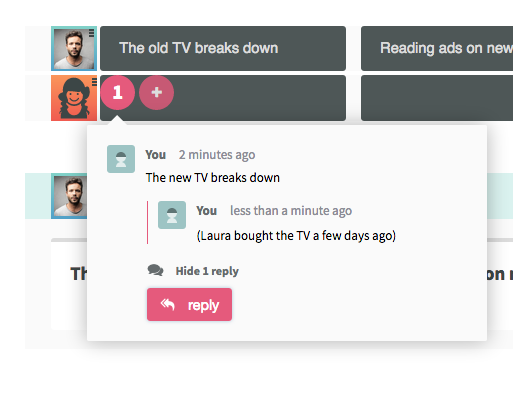
Close threads that have been resolved
You can delete a comment or thread with the respective symbol directly next to it. Further, you can also resolve threads. Resolved threads will go to the archive section – so they are just hidden and you can view them whenever you need. Please note: those people who can login to Smaply can delete any comment; those people who use the comment view can only delete the very last reply on a comment. That’s here to make sure the context of the comment is not lost.

Exit the comment mode
If you're done with adding comments, replying and resolving, then just go back to the "invitations" tab to close the comment mode.
Was this article helpful?
That’s Great!
Thank you for your feedback
Sorry! We couldn't be helpful
Thank you for your feedback
Feedback sent
We appreciate your effort and will try to fix the article

